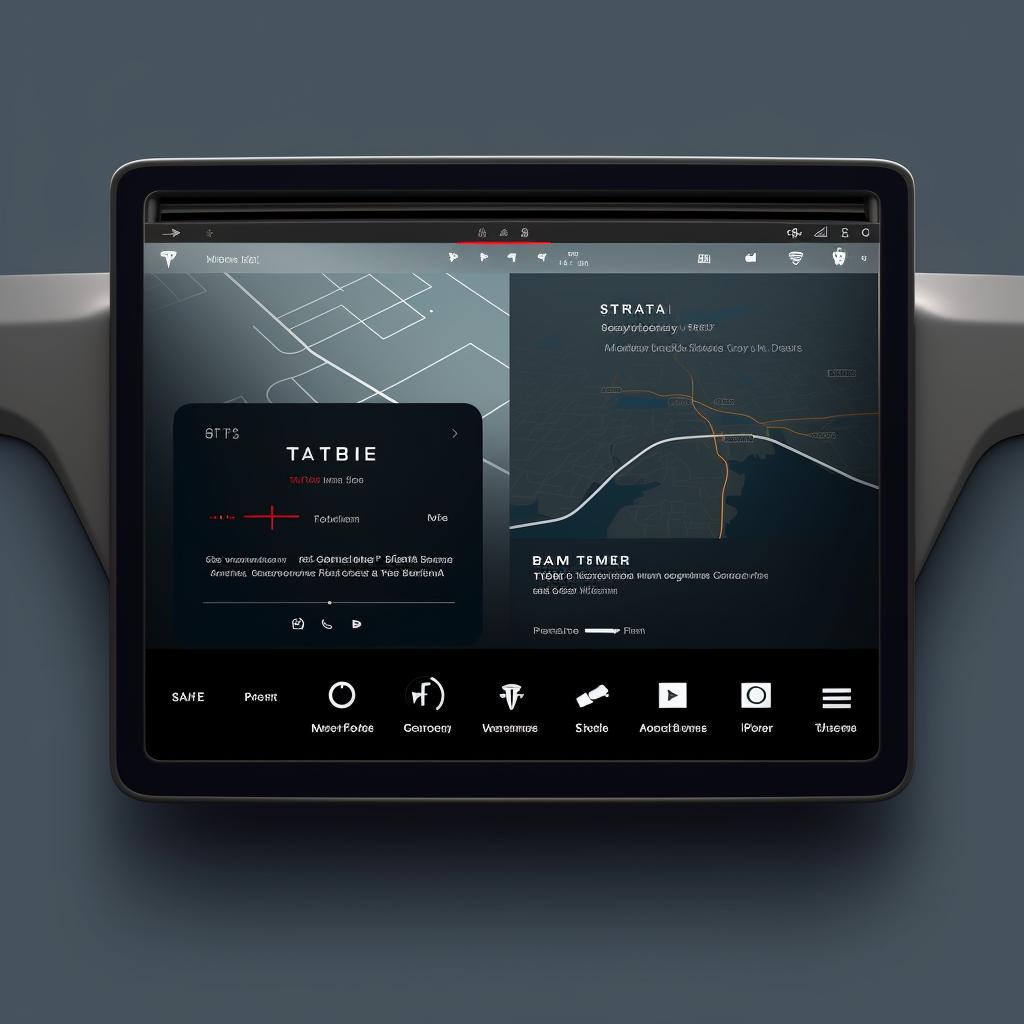🔒 Activating Your Tesla's Pin to Drive Feature: A Step-by-Step Guide
Are you looking to enhance the security of your Tesla? Look no further! Play Tesla is here to guide you through the process of activating your Tesla's Pin to Drive feature. This step-by-step guide will ensure that you can make the most out of this valuable security feature.
Step 1: Access Your Vehicle's 'Safety & Security' Menu
To begin, tap on the 'Car' icon located at the bottom left of your Tesla's touchscreen. This will open the controls menu. From there, select 'Safety & Security'.
Step 2: Enable 'Pin to Drive'
Within the 'Safety & Security' menu, you will find the 'Pin to Drive' option. Tap on the toggle switch next to it to enable this feature. By activating 'Pin to Drive', you add an extra layer of protection to your vehicle.
Step 3: Set Your Pin
Once you've enabled 'Pin to Drive', you'll be prompted to enter a 4-digit pin. Choose a pin that is easy for you to remember but difficult for others to guess. This pin will be required every time you want to drive your Tesla, ensuring that only authorized users can operate the vehicle.
Step 4: Confirm Your Pin
After entering your pin, you'll be asked to confirm it by entering the same pin again. Once confirmed, your 'Pin to Drive' feature is set, and your Tesla is now more secure than ever before.
By following these simple steps, you can activate the Pin to Drive feature on your Tesla and enjoy the peace of mind that comes with enhanced security. Remember, it is crucial to choose a pin that is both memorable and secure to ensure the utmost protection for your vehicle.
At Play Tesla, we are dedicated to providing you with the ultimate guide to optimizing your Tesla experience. Whether you're looking to learn how to operate your Tesla, maintain it, or enhance its features, we have you covered. Stay tuned for more informative and engaging content to make the most out of your Tesla ownership journey.
For more helpful tips and tricks, visit Play Tesla today!