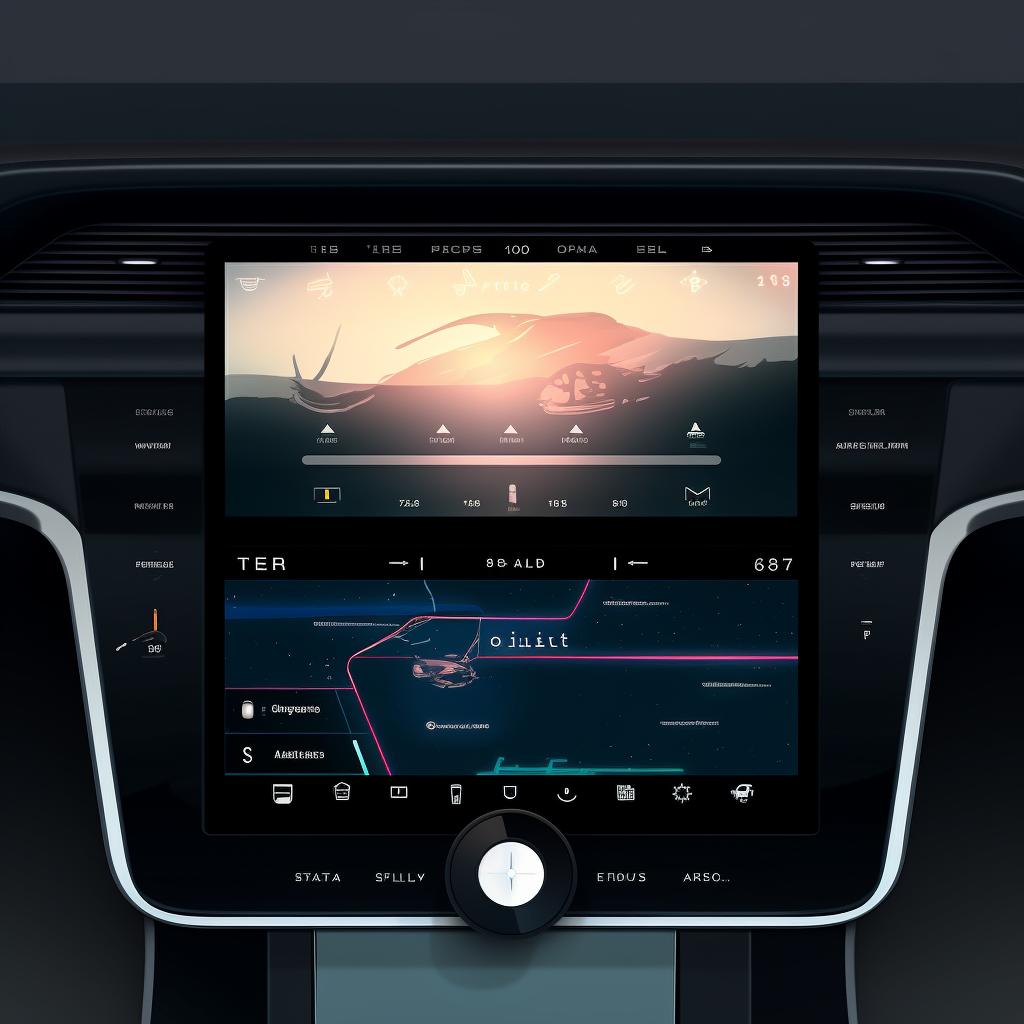🎵 How to Play Music from a USB Stick on Your Tesla
Driving a Tesla is not just about getting from point A to B; it's about enjoying the journey. One way to enhance your Tesla experience is by playing your favorite tunes directly from a USB stick. Our easy-to-follow guide above walks you through the process, but let's delve a bit deeper into the world of Tesla's entertainment features.
While the ability to play music from your phone in your Tesla is common knowledge, the car's capability to play music from a USB stick is a feature often overlooked. This feature allows you to enjoy your music collection in high-quality audio, without relying on a data connection or streaming services.
Before you start, it's important to ensure your music files are in a format supported by Tesla's media player. Formats such as MP3, MP4, or AAC work best. If you're unsure about how to convert your music files to these formats, there are numerous online tools available to help you with this process.
Once your USB stick is prepared, you can plug it into one of the USB ports in your Tesla. These are typically located in the center console. If you're having trouble finding them, refer to your vehicle's user manual.
After inserting the USB stick, your Tesla's media player should automatically recognize it. You can then navigate through your music files using the car's touchscreen. This is just one of the many ways Tesla has made it easy for drivers to play music in a Tesla Model 3 and other models.
Not only can you play music while driving, but you can also enjoy your favorite tunes while using the Autopilot feature. This makes for a truly relaxing and enjoyable driving experience.
So, why not prepare a USB stick with your favorite playlists and get ready to enjoy a superior audio experience in your Tesla? Remember, your Tesla is more than just a car; it's a high-tech entertainment hub on wheels.
For more information on Tesla's entertainment features, including how to play movies from a USB stick, check out our other guides. Happy driving and listening!