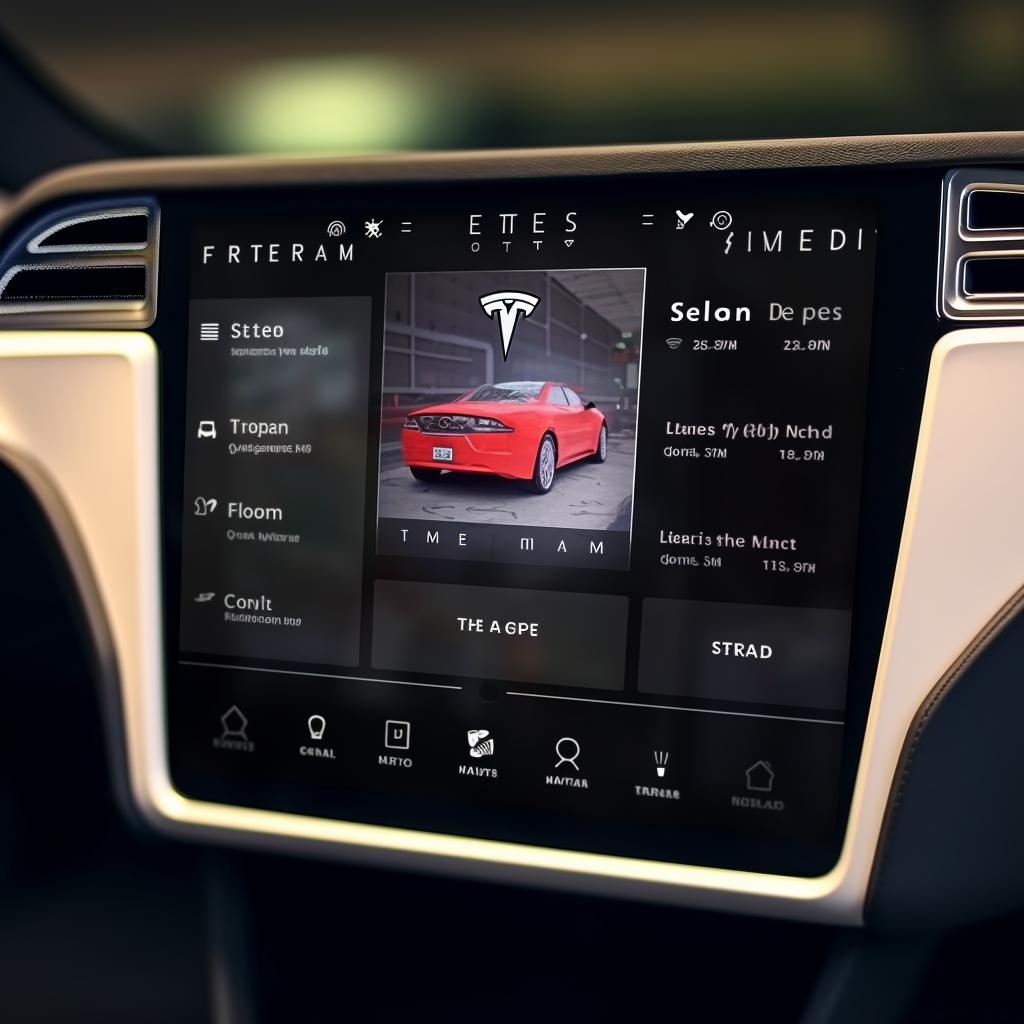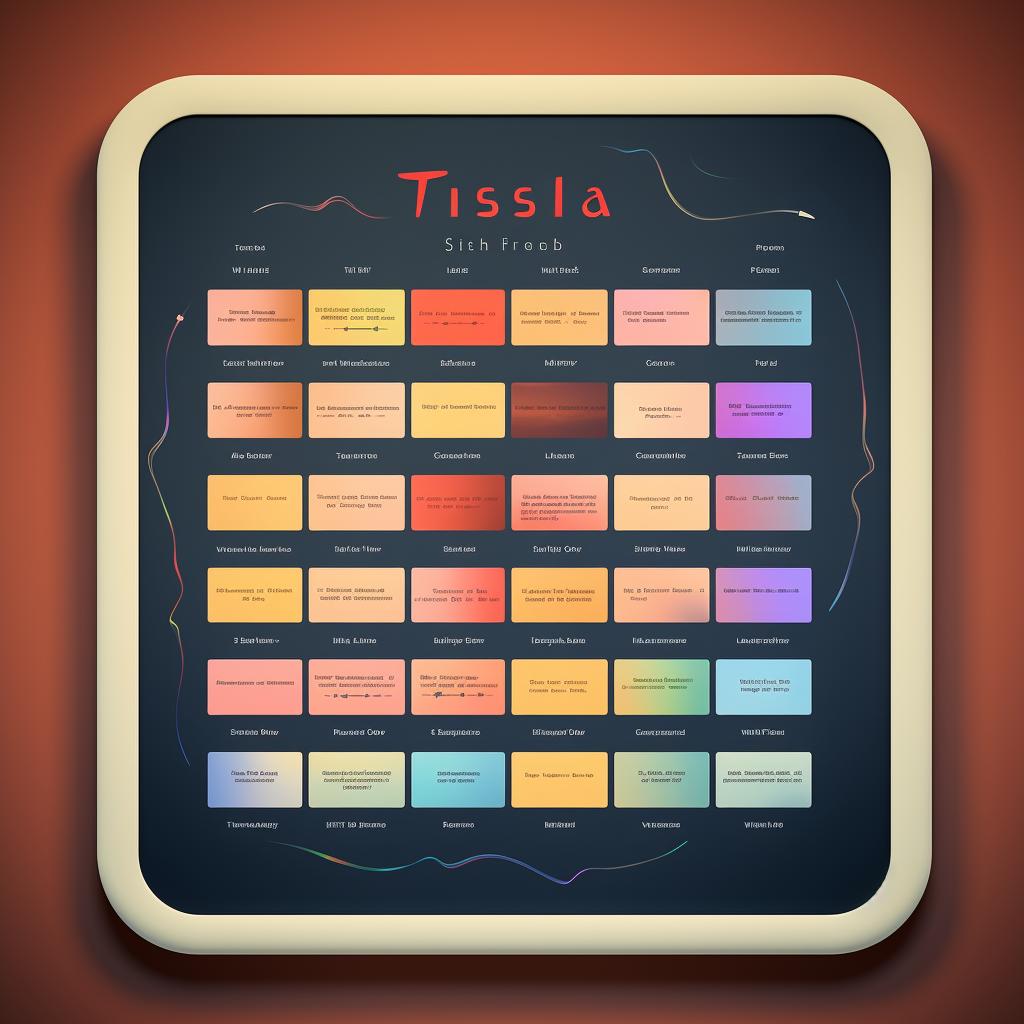🎵 Playing Lossless Music Files in Your Tesla
Unlock the full potential of your Tesla's infotainment system by playing lossless music files directly from a USB drive. This guide will walk you through the process, ensuring you get the highest-quality sound from your Tesla's audio system. Enjoy your favorite tunes in FLAC format for an unparalleled listening experience on the road.
Before you begin, ensure your music files are in FLAC format. If they're not, you'll need to convert them. There are various online tools and software available that can assist you with this. Once your music files are ready, save them on a USB drive. Remember to check that your USB drive has enough space to accommodate all your music files.
Now, it's time to plug the USB drive into your Tesla. You'll find the USB ports located conveniently within the vehicle. Once the USB drive is connected, navigate to the 'Media' menu on your Tesla's touchscreen. This is where you'll find all your music files.
Within the 'Media' menu, select 'USB' as the music source. This will allow your Tesla to read the music files from your USB drive. Now, all that's left to do is browse your music files and select your favorite song to play. Sit back, relax, and enjoy the high-quality sound of FLAC music in your Tesla.
If you're wondering about other ways to play music in your Tesla, check out our FAQs on how to play music from your phone and whether your Tesla can play music or movies. We also answer questions about using Apple CarPlay in your Tesla and how to play music through your Tesla's USB port.
Remember: Your Tesla is more than just a vehicle. It's an entertainment hub on wheels, designed to make every journey enjoyable. So, why not make the most of it? Start playing lossless music files in your Tesla today!